 If you’re like me, and not much of a techie, you might be a little confused about subscribing to a blog or other websites that advertise or promote their RSS Feed. Well, I’m no expert, but here’s my understanding and a look at my new test at using a “feed reader”. For other descriptions on RSS, click here or here.
If you’re like me, and not much of a techie, you might be a little confused about subscribing to a blog or other websites that advertise or promote their RSS Feed. Well, I’m no expert, but here’s my understanding and a look at my new test at using a “feed reader”. For other descriptions on RSS, click here or here.The simplest explanation is that when a blog, such as this one, or other website is updated, a message is sent out telling the world that it’s been updated or something new has been posted. Unless you frequently check a blog or website, you don’t know that it’s been updated. But if you subscribe to the blog or website’s “RSS feed”, you’ll receive a notification of the update. The part that always confused me, until now, is how you receive that notification. If you just click on the “subscribe to this feed” icon
A feed reader is how you receive those notifications that the blog or website has been updated. There are lots and lots of feed readers out there, so the tricky part is deciding which one to use. My method was to pick a name I liked and try it. Not very scientific, but that’s pretty much how I pick out wine too. You can do a Google search for feed readers, or check out this list from Wikipedia. I use a Mac, so I decided to test NewsFire. I downloaded and installed it, and found it was pretty easy to setup for what I want. Here’s a picture of it after I started setting it up to get the updates that I want.
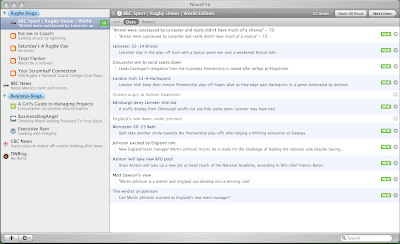
When you install it, it comes pre-loaded with several feeds, or websites that it checks. I didn’t want all of them, so I just deleted the ones I didn’t want. Then I started adding the feeds, or sites, that I want to know when they’re updated. As you can see, I’ve got my favorite rugby blogs that I check every day, and I’ve got some business blogs, and some news sites. You’re supposed to be able to filter the feeds so you don’t get every update, only ones that interest you, but I haven’t figured out how to filter anything yet. That would apply to the news sites that report every update on every topic. I only want updates on particular topics. I don’t want to see 500 new posts that I have to scan through to find things of interest. Maybe someone will help me figure out how to filter.
In NewsFire, there are a couple of ways to add the feeds, or sites, you want to subscribe to, but the easiest way for me is to open the website I want in Safari (Mac's web browser), then go to File, Discover Feeds for Current Site in Safari. It then does everything automatically, so I don't have to worry about messing something up.
So, instead of going to every website that I want to check on, I simply look at my NewsFire reader (also known as an aggregator) and see if there are any new posts on my favorite sites. Pretty slick. I wish I had figured this out sooner. I can scan the headlines to see what I want to look at, then click on the ones I want to read the entire post.
Another option for receiving notifications of updates is to receive them by email. Not all sites do this, and if you want the updates from many different blogs and websites you could be overloaded with emails. But if your favorite sites allow you to receive email updates, and that’s how you want to receive them, that is an option. This blog allows you to subscribe in a reader or receive updates by email. I’m receiving email updates for my own blog and subscribing to it in the reader just so I know it’s working.
If you haven’t tried using a feed reader yet, give it a try. It will save you time from opening all your favorite websites to see if there are any updates. Of course, make sure you subscribe to Let's Talk Business!








No comments:
Post a Comment